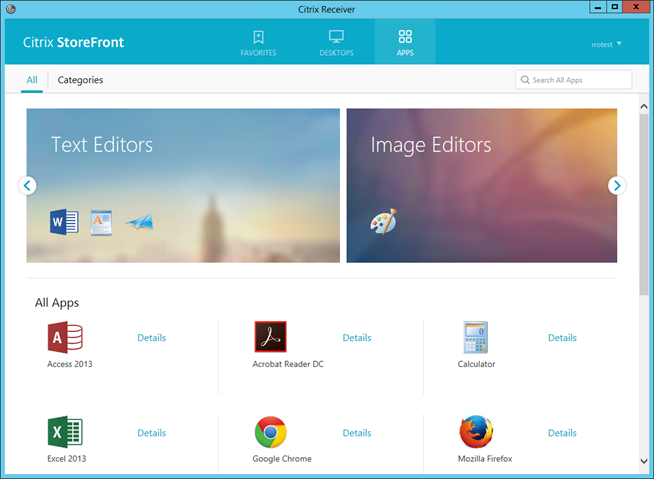This blog will describe the StoreFront update from 2.6 to 3.0. I also describe how to implement the HTML5 Citrix Receiver support.
Start the StoreFront 3.0 installation
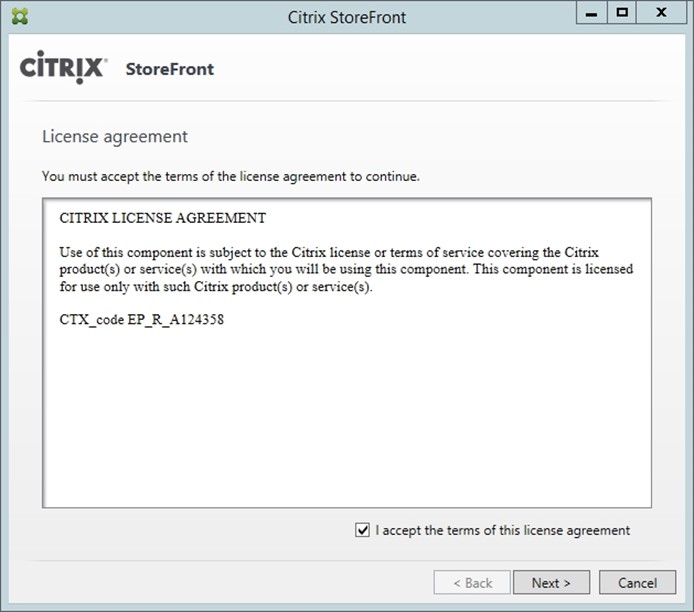
Select I accept the terms of this license agreement
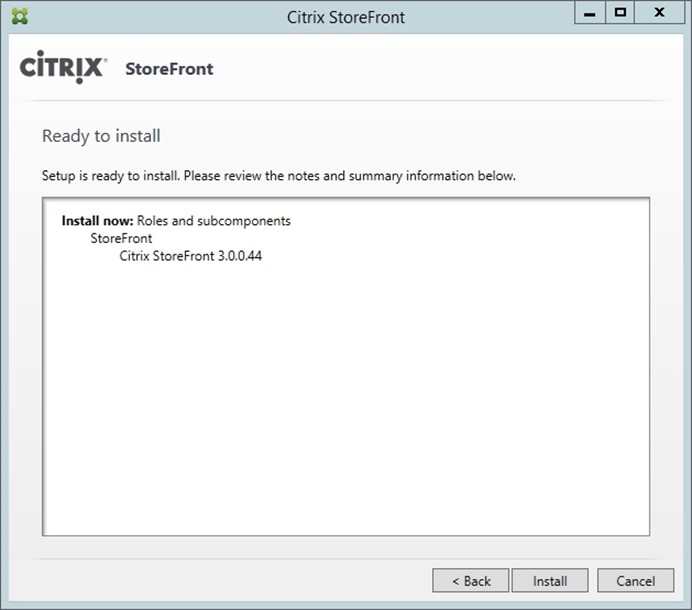
Select Install
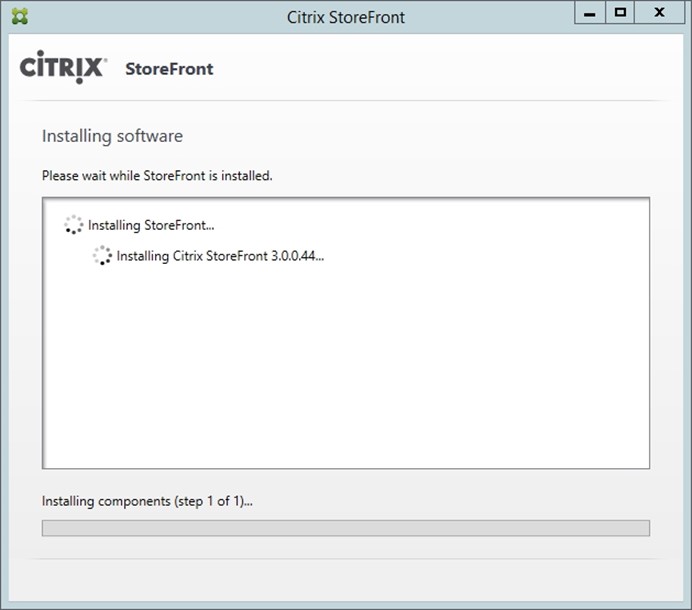
The Storefront 3.0 will be installing
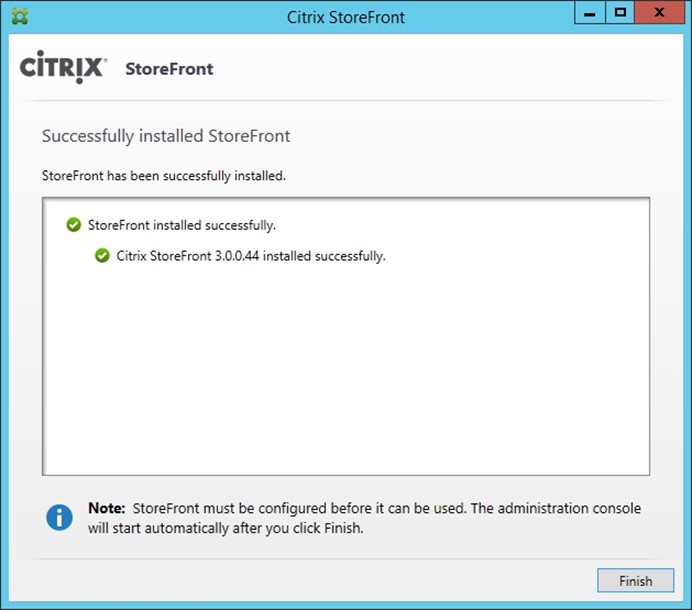
Select Finish
Start the StoreFront Console
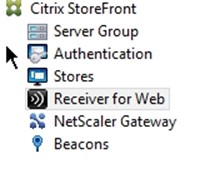
Go to Receiver for Web
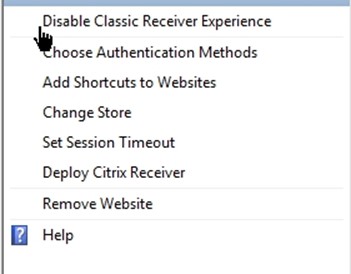
Select Disable Classic Receiver Experience
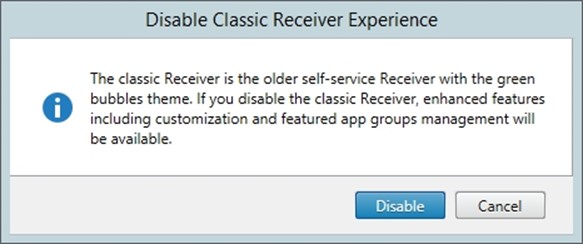
Select Disable. This enables the HTML5 for the latest Citrix Receivers
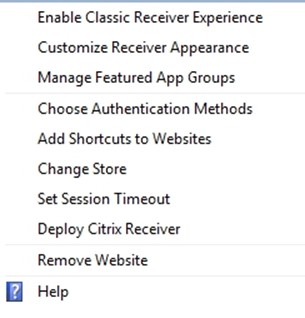
Select Customize Receiver Appearance
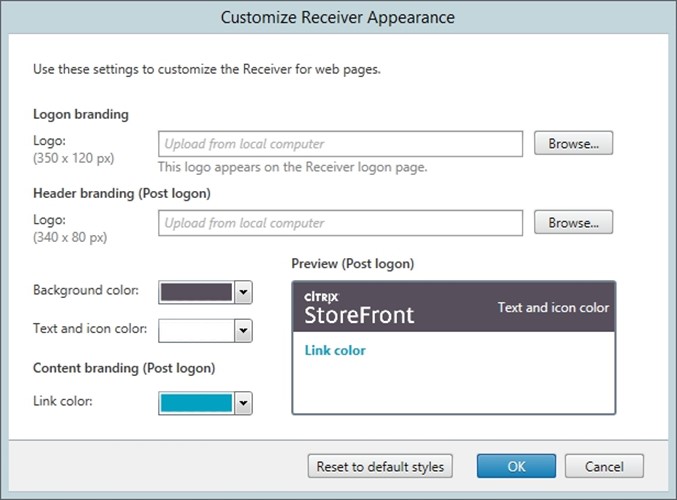
Changes the settings you like. For example an Header logo or the background color. Select OK
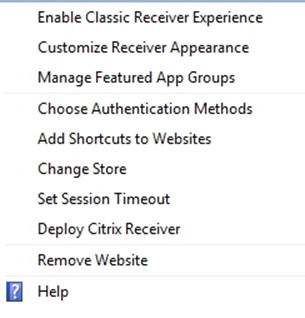
Select Manage Featured App Groups
With this option you could category your published applications based on keywords, application names of application categories.
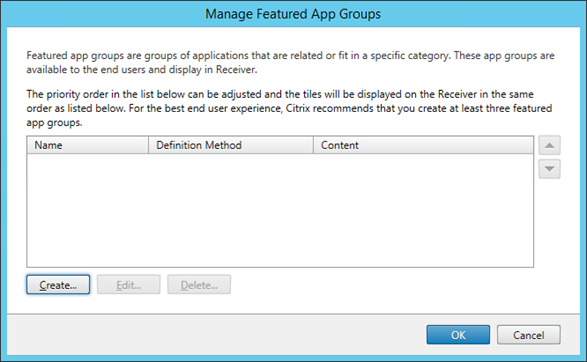
Click on Create
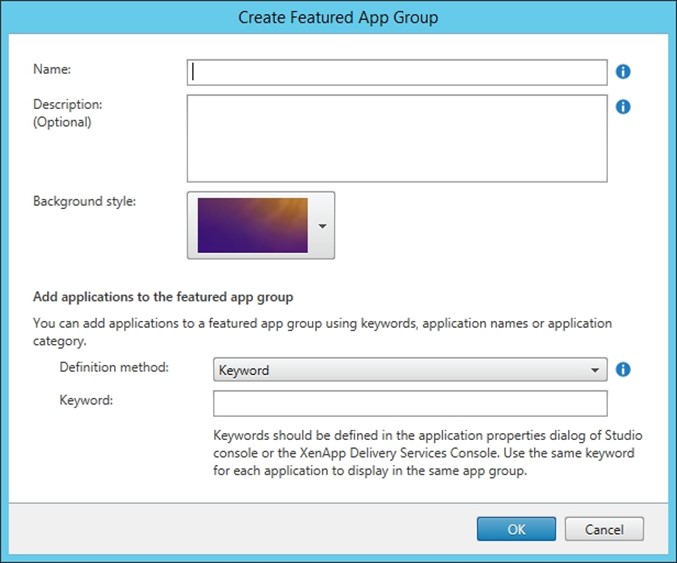
Name: Fill in the Group Name. This is the name the user will see in the Citrix Receiver. For example Browsers
Description: This is an optional field. With this field the user will see an description of the group.
Background style: This would be the background of the tiles of the group.
Definition method: This will be the method how the Citrix StoreFront knows the membership for a particular Featured App Group.
You have the options: Keyword, Application Name of Application Category. Select the proper method you like to use. In my case I used Keywords.
In my environment I created a few App Groups with different keywords.
The keywords or application categories can be changed in the Citrix Studio.
Open the Citrix Studio
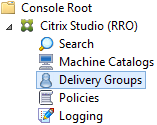
Go to Delivery Groups
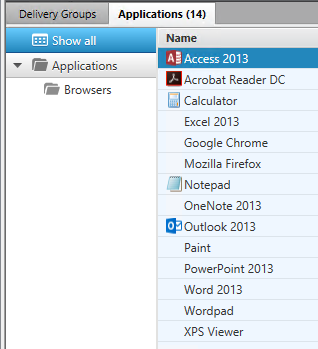
Go to Applications
Get the properties from one of the published applications.
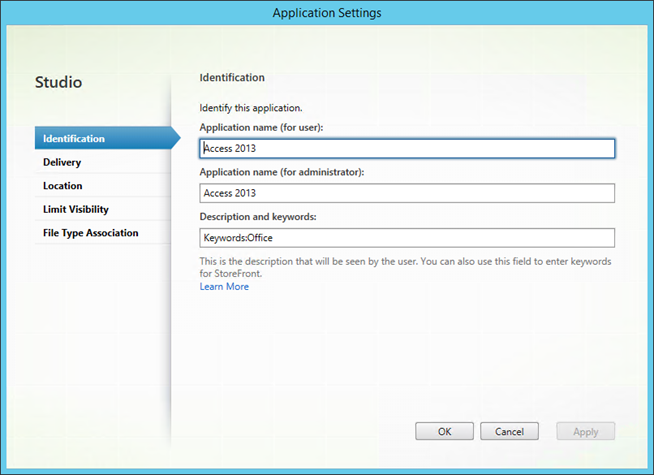
Keywords:Office I used in this example. This means that the published application Access 2013 will be visible in the Office Features App Group because the keyword for the app group is Office
If you use the Application Category option you could at the category in the Delivery tab
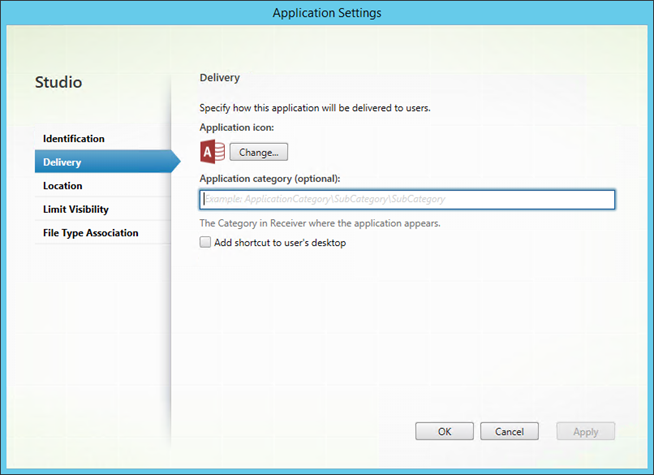
By these steps the Citrix Receiver for Web looks like this below.
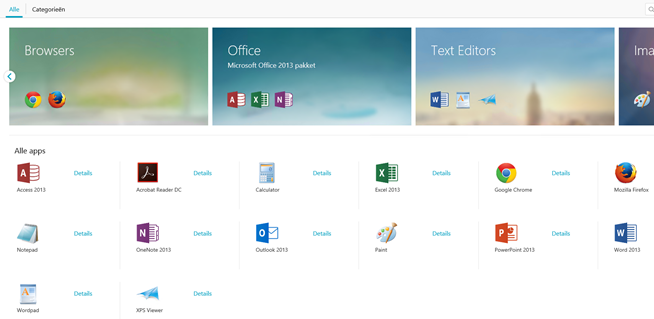
But the nice features of the Citrix Receiver 4.3 for Windows and Citrix Receiver 12 for MAC OS X is the HTML5 support. So basically the Citrix Receiver will look like the Receiver for Webpage. In order to use this functionality you should enable this in the StoreFront configuration.
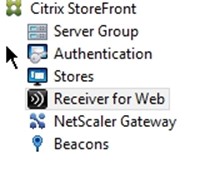
Go to Stores
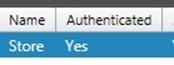
Select the proper Store
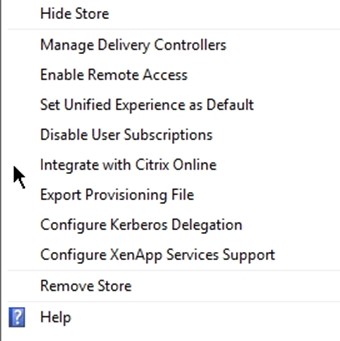
Select Set Unified Experience as Default
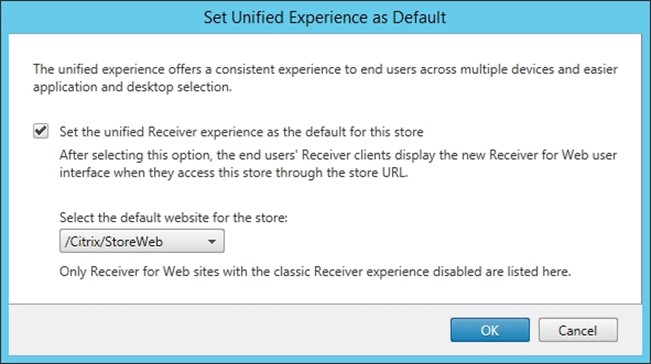
Enable Set the unified Receiver experience as the default for this store
Select the default website for this store and press OK
You’re Citrix Receiver will looks exactly the same as the Citrix Receiver for Web